


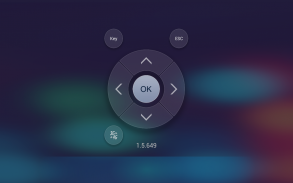
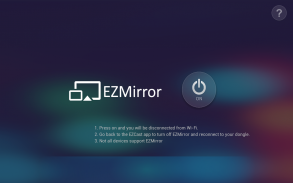
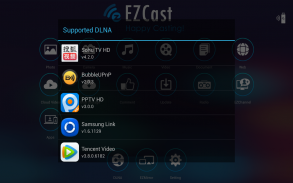
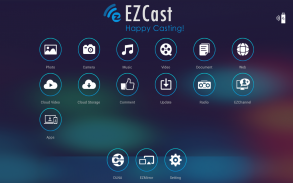
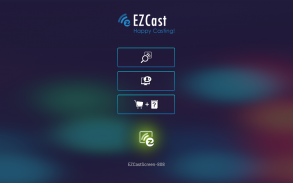
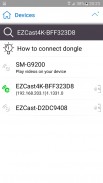
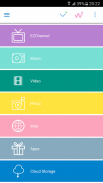
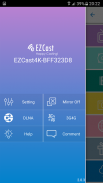

EZCast

Descrizione di EZCast
Since ver.1.1.550, EZCast App supports casting local multimedia, camera, web surfing, cloud video, cloud storage, multi-screen games to your Apple TV.
Enjoy EZCast App’s fantastic functions for EZCast dongles, Chromecast dongles and Apple TVs now.
Descrizione Apparecchi EZCast, nelle forme di dongle o scatole, sono i prodotti di visualizzazione dei prodotti wireless-remote free, che ricevono e visualizzano i tuoi contenuti preferiti da internet ed i tuoi dispositivi portatili.
EZCast APP per iOS, sviluppato da WinnerWave, mostra i documenti e i contenuti multimediali da Internet o il tuo iPhone/iPad in modalità wireless, in collaborazione con i dispositivi EZCast.
Inoltre, gli interruttori standard di visualizzazione wireless EZCast APP (DLNA, Miracast ...) e controllare l'impostazione tramite configurazione remota dei dispositivi EZCast.
Controllare www.iezvu.com per il manuale d'uso completo e le informazioni correlate.
Please report your issues by EZCast Comment function (Comment icon on the EZCast desktop). We will check the issues and answer you directly.
Requisiti:
IOS 8 +, un dongle o box EZCast
Supporta:
Visualizzazione di foto localI, Musica locale/Streaming di Video
Navigazione Web e Streaming Video Internet
Presentazione del documento Office
DLNA come render (DMR)
Miracast mirroring
Impostazione del controllo per i dispositivi EZCast
Current Possible Connections are as follows:
Android/iOS/Windows/Mac/Windows Phone EZCast App to EZCast dongles/boxes
Android/iOS EZCast App to Chromecast dongles
Android EZCast App to EZCast Screen App in Android devices (iOS version will be soon released)
Airplay/DLNA/Miracast to EZCast dongles
Airplay to EZCast Screen App in Android devices
For more information, please refer to EZCast official site: www.iezvu.com
EZCast, Happy Casting
If you encounter error code 963 / 903 from google play:
1) Clear the application Cache / Data for the Google Play Store and Google Play Services through the Application Manager in Settings.
2) Reopen the Play Store, navigate to Settings and scroll to the bottom of the page, if you're on build 5.5.12, you're OK to proceed. If your device is on an older revision, please wait a bit until the Play Store automatically pushes the latest build to your device.
3) Navigate to Settings -> Storage and select: "Unmount SD Card"
4) Navigate back to the Play Store and attempt to download updates, or any other application /game you were previously having issues downloading.
5) Observe the results, if the problem goes away, great! If not, try physically taking the SD card out of your device, rebooting and following all of the above steps in order.





























